[FAQ] How to clear the cache manually on PrestaShop 1.7?

From time to time, you may have to manually clear PrestaShop's cache using your FTP client to restart the machine, for example, if your site only works properly in Debug mode.
To do this it is quite simple, open your favorite FTP client or go through the file manager provided by your host in your hosting management panel.
Go to the installation directory of your PrestaShop store, usually the public_html or www directory.
Then enter the var and cache directories.
In this directory, you should have two subdirectories, DEV for when the site is in Debug mode and PROD for the production site where Debug mode is disabled.
You can, without risk, completely erase these two directories, DEV and PROD, and they will reconstitute themselves afterwards.
Version 1.7.3 and lower
On the first versions of the 1.7 branch of PrestaShop these folders are located in the /app/cache/ directory, but the procedure remains the same and the tip below will apply in the same way, thanks to Jeff from the Friends of Presta association for reminding me this particularity.
Tip
When you use your FTP client, it is possible that the large number of files to be deleted takes a long time, but during this time, visitors to your store cause new cache files to be generated.
To avoid this case and to have to put your store in maintenance during the maneuver, you just have to rename these directories _DEV and _PROD and to erase these two new directories quietly while your store is fully functional again when the Debug mode is disabled.
Tip bis
It is of utmost importance to ensure that your business has a clean and efficient store. Fortunately, this task can be automated through the use of specialized modules.
With the click of a button or by setting up a cron job, you can effortlessly clean up your database and cache using this module. This not only saves you valuable time and effort, but also ensures that your store runs smoothly. Say goodbye to the tedious task of manual cleaning and welcome a more streamlined and hassle-free process.
By investing in this module, you will not only improve the overall performance of your store, but also raise the level of professionalism in your business operations. Don't let the burden of manual cleaning weigh you down. Switch to an automated system and see the benefits for yourself.
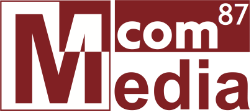
Comments